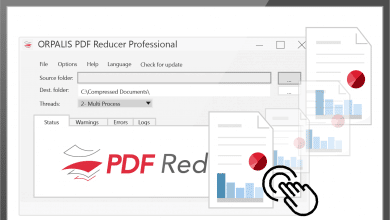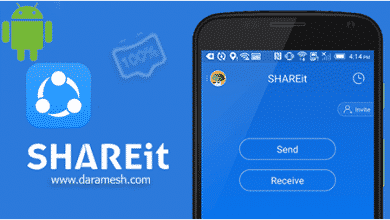Download Reg Organizer v9.00 x86/x64

Reg Organizer — это программа, позволяющая повысить производительность вашего компьютера за счет очистки и дефрагментации ключей реестра Windows, удаления программ и другие.
Интерфейс программы простой и понятный. Вы можете начать со сканирования записей реестра.
Если вы являетесь опытным пользователем, вы можете указать, что вы хотите, чтобы Reg Organizer проверял между установленными программами, записями программного обеспечения, элементами запуска, расширениями файлов, командами оболочки и т. д. сопоставления типов файлов, общие библиотеки, пути к приложениям и многое другое.
Что касается оптимизации реестра, вы можете настроить Reg Organizer на выключение компьютера после его завершения. Во время этого процесса вы не можете работать с другими открытыми приложениями или отменять задачу.
In addition, you can use “Disk Cleaner” to find unnecessary files by using wildcards (that you can configure), locate and repair invalid shortcuts (you can change the list of objects to scan), as well as remove items from a specified folder.
Here are some key features of “Reg Organizer”:
- Registry editor for viewing and editing the system registry, manipulating the registry keys and values, exporting, importing, copying them, etc.
- The registry cleaner of Reg Organizer can detect many types of registry errors. These include searching the registry for invalid references to files, folders and DLLs; invalid uninstallation data; finding obsolete and invalid file extensions and other issues. Reg Organizer can repair many of these registry problems.
- Registry search feature can find all keys related to a certain application and delete them, if necessary. This feature can be useful if you manually delete some application that has no uninstall feature. In this case its keys can be left in the registry interfering with the normal operation of other programs. Reg Organizer provides the deepest search and can often find even those keys, that wouldn’t be identified by other similar programs.
- Defragmenting and compressing the registry: Increase the performance of the registry and consequently the overall performance of your system.
- Registry search and replace mode offers you a variety of options for searching the registry and replacing the records matching the specified criteria.
- Built-in software uninstaller.
- Disk Cleanup tool lets you automatically remove unnecessary files from the hard drive of your computer, and to search for and fix invalid shortcuts.
Инструкция по установке
64-bit version:
1- Install the software.
2- Do not run the software and close it if it is running next to the clock.
3- Copy the contents of the Patch folder to the software installation location* and run the Patch.exe file and perform the Patch operation. (Note that if you are using Windows 7, 8 or 10, to run the Patch.exe file, you must right-click on it and select the Run as administrator option for the Patch to work correctly)
4- Run the software.
32-bit version:
1- Install the software.
2- Do not run the software and close it if it is running next to the clock.
3- Copy the contents of the Cracked exe folder in the software installation location and replace the previous file.
4- Run the software.
* Software installation location: The installation location folder is usually located in the Windows drive and inside the Program Files folder. You can also find the installation location with this method:
– In Windows XP: After installation, right-click on the software shortcut in the Start menu and click on Properties and then on Find Target.
– In Windows 7: After installation, right-click on the software shortcut in the Start menu and click on the Open file location option.
– In Windows 8: after installation, right-click on the software shortcut on the Start Screen and click on the Open file location option, in the window that opens, right-click on the software shortcut again and click on the Open file location option click.
– In Windows 10: after installation, right-click on the software shortcut in the Start menu and click on the Open file location option, in the window that opens, right-click on the software shortcut again and click on the Open file location option do.
Требуемая система
– Microsoft Windows 11 / 10 / 8 / 7 / Vista (32-bit and 64-bit)
– RAM: from 256Mb
– Disk space: 50Mb
– Administrator rights