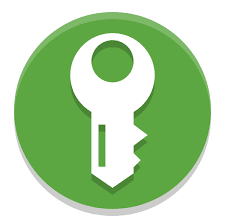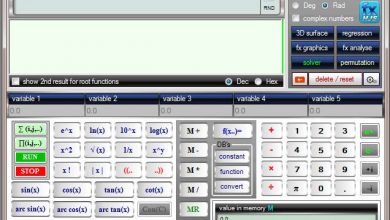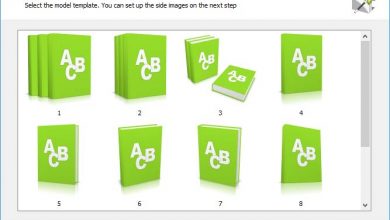Download Mindjet MindManager 2022 v22.2.209 x64 + v22.0.274 x86 – mind and idea management software
 Mindjet MindManager — это программное обеспечение для переноса идей мозгового штурма, стратегического мышления и бизнес-информации в первоначальный план реализации. Это программное обеспечение подходит для студентов, изучающих менеджмент и экономику, а также других специальностей, которые занимаются работой и операционными проектами. Используя это программное обеспечение, вы можете вводить, управлять и систематизировать информацию и общаться между собой. Вы можете ввести информацию о желаемом проекте в программное обеспечение и просмотреть проект в иллюстрированной форме под программным обеспечением перед выполнением. Фактически, с помощью этого программного обеспечения вы можете лучше управлять своим разумом и вводить данные в программное обеспечение, чтобы лучше выполнять задачи.
Mindjet MindManager — это программное обеспечение для переноса идей мозгового штурма, стратегического мышления и бизнес-информации в первоначальный план реализации. Это программное обеспечение подходит для студентов, изучающих менеджмент и экономику, а также других специальностей, которые занимаются работой и операционными проектами. Используя это программное обеспечение, вы можете вводить, управлять и систематизировать информацию и общаться между собой. Вы можете ввести информацию о желаемом проекте в программное обеспечение и просмотреть проект в иллюстрированной форме под программным обеспечением перед выполнением. Фактически, с помощью этого программного обеспечения вы можете лучше управлять своим разумом и вводить данные в программное обеспечение, чтобы лучше выполнять задачи.
Это программное обеспечение позволяет команде организовывать задачи быстрее и точнее, а также лучше координировать свои действия. Он также предоставляет простые инструменты для совместной работы, распространения и управления для бизнес-профессионалов. Другие преимущества включают упрощение бизнес-процессов, увеличение скорости принятия решений и высокую скорость доставки.
Ключевые особенности программного обеспечения Mindjet MindManager:
– Покрытие, организация и работа с идеями и информацией в различных форматах изображений, включая визуальное представление информации, описания, диаграммы Ганта, организационные таблицы и древовидные диаграммы.
– Работа и управление проектами
– Отслеживание этапов реализации проекта
– Визуальное отображение информации
– Возможность доступа и обмена информацией с файлами Microsoft Office, такими как Word и Ms project
– Динамическое отображение Outlook и Excel
– Извлечение содержимого в формате PDF, HTML или изображения
– Добавление изображений, вложений, ссылок и т. д. для лучшего управления задачами и определения их приоритетов
– Создание информационных панелей Microsoft Outlook для отображения и автоматического обновления содержимого электронной почты, задач, содержимого, заметок и встреч, а также простого доступа к сетевым папкам и файлам
– Удобная навигация и управление отображаемыми деталями с помощью мощных функций, таких как фокусировка на объекте, отображение или скрытие ветвей, карта сворачивания, быстрые фильтры и расширенные фильтры
- А также …
Инструкция по установке
1- Install the software.
2- Copy the contents of the Cracked file folder in the software installation location* and replace the previous file(s).
3- Run the software.
* Software installation location: The installation location folder is usually located in the Windows drive and inside the Program Files folder. You can also find the installation location by this method:
– In Windows XP: After installation, right-click on the software shortcut in the Start menu and click on Properties and then on Find Target.
– In Windows 7: After installation, right-click on the software shortcut in the Start menu and click on the Open file location option.
– In Windows 8: after installation, right-click on the software shortcut on the Start Screen and click on the Open file location option, in the window that opens, right-click on the software shortcut again and click on the Open file location option click.
1- Install the software.
2- Copy the contents of the Cracked file folder in the software installation location* and replace the previous file(s).
3- Run the software.
* Software installation location: The installation location folder is usually located in the Windows drive and inside the Program Files folder. You can also find the installation location by this method:
– In Windows XP: After installation, right-click on the software shortcut in the Start menu and click on Properties and then on Find Target.
– In Windows 7: After installation, right-click on the software shortcut in the Start menu and click on the Open file location option.
– In Windows 8: after installation, right-click on the software shortcut on the Start Screen and click on the Open file location option, in the window that opens, right-click on the software shortcut again and click on the Open file location option click.
– In Windows 10: after installation, right-click on the software shortcut in the Start menu and click on the Open file location option, in the window that opens, right-click on the software shortcut again and click on the Open file location option do.
Требуемая система
– Microsoft Windows 11 32-bit and 64-bit
– Microsoft Windows 10 32-bit and 64-bit
System Requirements:
– Processor: 1.6 GHz or faster, 2-core
– 2 GB RAM or greater
– 1.5 GB available disk space
– Recommended minimum display: 1280 x 720 pixels*
– The SharePoint Linker feature supports the following authentication methods: NTLM, Forms Based, SAML for SharePoint 2013, Azure ADFS/On Premises, Office 365, and Multi-Factor Authentication
Additional requirements to use certain features:
– Microsoft Office Professional 2016 or later (32-bit and 64-bit)
– Microsoft Project 2016 or later (32-bit and 64-bit)
– Microsoft Edge WebView2 Runtime
– Internet Connection
*Minimum resolution assumes zoom, DPI settings, and text scaling are set at 100%. If not set to 100%, minimum resolution should be scaled accordingly.