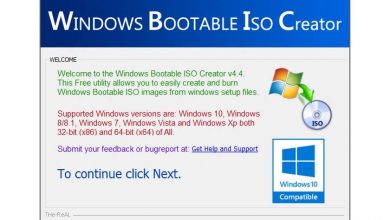Download Mindjet MindManager 2022 v22.2.209 x64 + v22.0.274 x86 – mind and idea management software
 Mindjet MindManager is a software for transferring brainstorming ideas, strategic thinking and business information to the initial plan for implementation. This software is suitable for management and economics students and other fields who deal with work and operational projects. Using this software, you can enter, manage and organize information and communicate between them. You can enter the information of your desired project into the software and see the project in an illustrated form under the software before execution. In fact, with the help of this software, you can manage your mind better and enter the details in the software to perform tasks better.
Mindjet MindManager is a software for transferring brainstorming ideas, strategic thinking and business information to the initial plan for implementation. This software is suitable for management and economics students and other fields who deal with work and operational projects. Using this software, you can enter, manage and organize information and communicate between them. You can enter the information of your desired project into the software and see the project in an illustrated form under the software before execution. In fact, with the help of this software, you can manage your mind better and enter the details in the software to perform tasks better.
This software enables the team to organize tasks faster and more accurately and with greater coordination. It also provides simple tools for collaboration, distribution and management for business professionals. Other benefits include simplifying business processes, increasing the speed of decision-making and high delivery speed.
Key features of Mindjet MindManager software:
– Covering, organizing and working with ideas and information in different image formats, including visual representation of information, descriptions, Gantt charts, organizational tables and tree diagrams.
– Work and project management
– Follow-up of project implementation steps
– Visual display of information
– Ability to access and exchange information with Microsoft Office files such as Word and Ms project
– Dynamic display of Outlook and Excel
– Extract content as PDF or HTML or image
– Adding images, attachments, links, etc. for better management and prioritization of tasks
– Creating Microsoft Outlook dashboards to display and automatically update email contents, tasks, contents, notes and appointments and easy access to network folders and files
– Easy navigation and control of displayed details with powerful features such as focusing on the subject, showing or not showing branches, Collaps map, quick filters and advanced filters
– And …
Installation guide
1- Install the software.
2- Copy the contents of the Cracked file folder in the software installation location* and replace the previous file(s).
3- Run the software.
* Software installation location: The installation location folder is usually located in the Windows drive and inside the Program Files folder. You can also find the installation location by this method:
– In Windows XP: After installation, right-click on the software shortcut in the Start menu and click on Properties and then on Find Target.
– In Windows 7: After installation, right-click on the software shortcut in the Start menu and click on the Open file location option.
– In Windows 8: after installation, right-click on the software shortcut on the Start Screen and click on the Open file location option, in the window that opens, right-click on the software shortcut again and click on the Open file location option click.
1- Install the software.
2- Copy the contents of the Cracked file folder in the software installation location* and replace the previous file(s).
3- Run the software.
* Software installation location: The installation location folder is usually located in the Windows drive and inside the Program Files folder. You can also find the installation location by this method:
– In Windows XP: After installation, right-click on the software shortcut in the Start menu and click on Properties and then on Find Target.
– In Windows 7: After installation, right-click on the software shortcut in the Start menu and click on the Open file location option.
– In Windows 8: after installation, right-click on the software shortcut on the Start Screen and click on the Open file location option, in the window that opens, right-click on the software shortcut again and click on the Open file location option click.
– In Windows 10: after installation, right-click on the software shortcut in the Start menu and click on the Open file location option, in the window that opens, right-click on the software shortcut again and click on the Open file location option do.
Required system
– Microsoft Windows 11 32-bit and 64-bit
– Microsoft Windows 10 32-bit and 64-bit
System Requirements:
– Processor: 1.6 GHz or faster, 2-core
– 2 GB RAM or greater
– 1.5 GB available disk space
– Recommended minimum display: 1280 x 720 pixels*
– The SharePoint Linker feature supports the following authentication methods: NTLM, Forms Based, SAML for SharePoint 2013, Azure ADFS/On Premises, Office 365, and Multi-Factor Authentication
Additional requirements to use certain features:
– Microsoft Office Professional 2016 or later (32-bit and 64-bit)
– Microsoft Project 2016 or later (32-bit and 64-bit)
– Microsoft Edge WebView2 Runtime
– Internet Connection
*Minimum resolution assumes zoom, DPI settings, and text scaling are set at 100%. If not set to 100%, minimum resolution should be scaled accordingly.